Android进度条完全指南:从基础到高级实现教程
这是文章《安卓进度条示例》的第1部分(共1部分)。
内容片段: 欢迎来到安卓进度条示例教程。今天我们将在应用程序中实现安卓进度条功能。进度条有两种类型:水平进度条和圆形进度条。我们将在安卓应用程序中创建这两种类型的进度条。
安卓进度条简介
安卓进度条是一种图形化视图指示器,用于显示任务的进度。它能够直观地展示任务完成情况,为用户提供完成时间预估。使用进度条是一种良好的用户体验设计实践,因为它可以向用户展示特定任务(如下载图片)的进度状态。
安卓进度条的主要属性
以下是安卓进度条的一些重要属性及其说明:
- android:max:通过此属性设置进度条的最大值。默认情况下,进度条的最大值为100。
- android:indeterminate:根据任务时间是否确定,设置一个布尔值。将此属性设置为false将显示实际进度;如果设置为true,则显示循环动画以表示进度正在进行中。
- android:minHeight:用于设置进度条的最小高度。
- android:minWidth:用于设置进度条的最小宽度。
- android:progress:用于设置进度条的当前值。
- style:默认情况下,进度条显示为旋转的圆形。如果希望将其显示为水平条形,需要将属性设置为:style=”?android:attr/progressBarStyleHorizontal”。
在本教程中,我们将创建一个进度条并通过线程更新来递增其值。我们会让线程在每次递增值后休眠200毫秒,以便缓慢展示进度变化。
安卓进度条示例项目结构
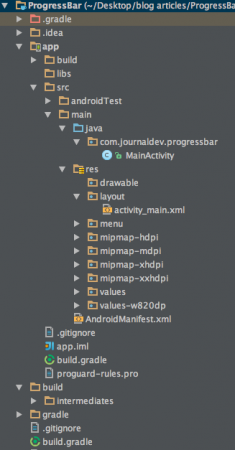
安卓进度条代码实现
activity_main.xml文件中包含一个RelativeLayout作为父视图,其中包含一个水平进度条和一个圆形进度条,以及一个用于数字形式显示进度的TextView组件。
<!-- 主布局文件:activity_main.xml -->
<RelativeLayout xmlns:android="https://schemas.android.com/apk/res/android"
xmlns:tools="https://schemas.android.com/tools"
android:layout_width="match_parent"
android:layout_height="match_parent"
tools:context=".MainActivity" >
<!-- 水平进度条 -->
<ProgressBar
android:id="@+id/progressBar"
style="?android:attr/progressBarStyleHorizontal"
android:layout_width="wrap_content"
android:layout_height="wrap_content"
android:layout_alignParentLeft="true"
android:layout_alignParentTop="true"
android:layout_marginLeft="23dp"
android:layout_marginTop="20dp"
android:indeterminate="false"
android:max="100"
android:minHeight="50dp"
android:minWidth="200dp"
android:progress="1" />
<!-- 圆形进度条 -->
<ProgressBar
android:id="@+id/progressBar_cyclic"
android:layout_width="wrap_content"
android:layout_height="wrap_content"
android:minHeight="50dp"
android:minWidth="50dp"
android:layout_centerVertical="true"
android:layout_centerHorizontal="true" />
<!-- 显示进度数值的文本视图 -->
<TextView
android:id="@+id/textView"
android:layout_width="wrap_content"
android:layout_height="wrap_content"
android:layout_alignLeft="@+id/progressBar"
android:layout_below="@+id/progressBar"/>
</RelativeLayout>
在上述布局中,水平进度条的值根据android:progress属性设置而更新。圆形进度条会持续运行,除非活动被停止。
package com.Olivia.progressbar;
import android.os.Handler;
import android.support.v7.app.AppCompatActivity;
import android.os.Bundle;
import android.widget.ProgressBar;
import android.widget.TextView;
public class MainActivity extends AppCompatActivity {
private ProgressBar progressBar; // 水平进度条引用
private int progressStatus = 0; // 当前进度状态
private TextView textView; // 显示进度的文本视图
private Handler handler = new Handler(); // 处理UI更新的处理器
@Override
protected void onCreate(Bundle savedInstanceState) {
super.onCreate(savedInstanceState);
setContentView(R.layout.activity_main);
// 初始化UI组件
progressBar = (ProgressBar) findViewById(R.id.progressBar);
textView = (TextView) findViewById(R.id.textView);
// 在后台线程中启动长时间运行的操作
new Thread(new Runnable() {
public void run() {
while (progressStatus < 100) {
progressStatus += 1;
// 更新进度条并在文本视图中显示当前值
handler.post(new Runnable() {
public void run() {
progressBar.setProgress(progressStatus);
textView.setText(progressStatus+"/"+progressBar.getMax());
}
});
try {
// 休眠200毫秒以减慢进度更新速度
Thread.sleep(200);
} catch (InterruptedException e) {
e.printStackTrace();
}
}
}
}).start();
}
}
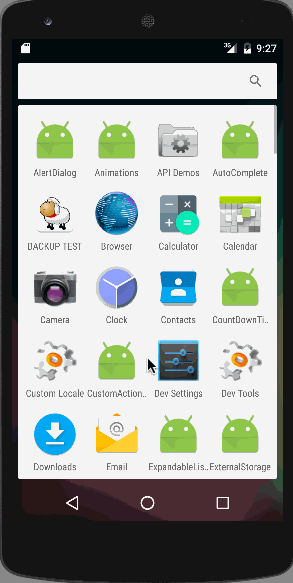
您可以下载完整的安卓进度条示例项目进行学习和参考。
参考资料:安卓开发者官方文档 (developer.android.com)

