2023最新Android面试问题与回答大全:面试官最爱问的50道题详解
Android是手机上最受欢迎的操作系统。如今Android应用非常流行。由于Android是开源的,因此非常受欢迎,任何人都可以创建Android应用。有很多公司专门致力于开发Android应用。我写过很多关于Android的教程,这里我列出了一些重要的Android面试问题,以帮助你在面试中。
Android面试问题
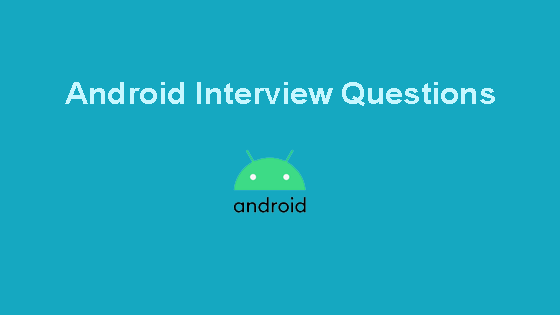
当屏幕方向改变时,上述应用程序会重新创建新的Activity实例,此时会重新调用onCreate()方法。因此,当屏幕方向改变时,TextView的值将被重置为0,因为i的初始值为0。
On-screen rotation the activity restarts and the objects are initialized again. Hence the textView counter resets to zero every time the orientation is changed.
当屏幕旋转时,如何防止数据重新加载和重置?
The most basic approach is to add an element attribute tag `android:configChanges` inside the activity tag in the AndroidManifest.xml as shown below.
```
<activity android:name=".MainActivity"
android:configChanges="orientation|screenSize">
<intent-filter>
<action android:name="android.intent.action.MAIN" />
<category android:name="android.intent.category.LAUNCHER" />
</intent-filter>
</activity>
```
In general, the configChanges for any activity are defined as
```
android:configChanges="orientation|screenSize|keyboardHidden"
```
The `keyboardHidden` configuration is to prevent the keyboard from resetting if it's pulled out.
以下是activity_main.xml的示例布局。MainActivity.java只包含空的onCreate()方法。
```
<?xml version="1.0" encoding="utf-8"?>
<RelativeLayout xmlns:android="https://schemas.android.com/apk/res/android"
android:layout_width="match_parent"
android:layout_height="match_parent"
android:paddingBottom="@dimen/activity_vertical_margin"
android:paddingLeft="@dimen/activity_horizontal_margin"
android:paddingRight="@dimen/activity_horizontal_margin"
android:paddingTop="@dimen/activity_vertical_margin"
>
<EditText
android:layout_width="wrap_content"
android:layout_height="wrap_content"
android:text="Hello World!"
android:layout_alignParentRight="true"
android:layout_alignParentEnd="true"
android:layout_alignParentLeft="true"
android:layout_alignParentStart="true" />
</RelativeLayout>
```
The configChanges are defined in the AndroidManifest.xml as `android:configChanges="orientation|screenSize|keyboardHidden"`
#### Does the input text entered in the EditText persist when the orientation is changed? Yes/No? Explain.
No. Despite the configChanges defined in the AndroidManifest.xml, the EditText input text entered resets when the orientation is changed. This is because no resource id has been defined. On orientation change, the instance of the EditText gets lost. To fix this issue to work correctly add an `android:id` attribute element in the EditText tag.
为什么不推荐使用android:configChanges?有更好的处理屏幕旋转的方式吗?
`android:configChanges` is not the recommended way by Google. Though it's the simplest way to use, it comes with its own share of drawbacks. First, the common perception that android:configChanges = "orientation" will magically retain the data is a complete misinterpretation. The orientation changes can occur from a number of other events such as changing the default language can trigger a configuration change and destroy and recreate the activity. Second, the activity can restart itself if it's in the background and Android decides to free up its heap memory by killing it. When the application returns to the foreground it'll restart it's data to the original state and the user may not like that. A better alternative of `android:configChanges` is; Saving the current state of the activity when it's being destroyed and restoring the valuable data when it's restarted can be done by overriding the methods `onSaveInstanceState()` and `onRestoreInstanceState()` of the activity class.
在活动生命周期中,onSaveInstanceState()和onRestoreInstanceState()方法是在什么时候使用的?这些方法如何保存和恢复数据?
In general the onSaveInstanceState() is invoked after onPause() and before the onStop(). But the API documentation explicitly states that the onSaveInstanceState( ) method will be called before onStop() but makes no guarantees it will be called before or after onPause(). The onRestoreInstanceState() is called after onStart() is invoked. The onRestoreInstanceState() method is invoked only when the activity was killed before. If the activity is NOT killed the onSaveInstanceState() is NOT called. When the activity is being destroyed, the onSaveInstanceState() gets invoked. The onSaveInstanceState contains a Bundle parameter. The data to be saved is stored in the bundle object in the form of a HashMap. The bundle object is like a custom HashMap object. The data is retrieved in the onRestoreInstanceState() method using the keys.
你被给予一个包含一个EditText字段的布局。实现onSaveInstanceState()和onRestoreInstanceState()函数,当屏幕旋转时,保存和恢复当前输入的文本,而不需要在清单文件中声明android:configChanges属性。下面给出了MainActivity.java。
```
public class MainActivity extends AppCompatActivity {
EditText editText;
@Override
protected void onCreate(Bundle savedInstanceState) {
super.onCreate(savedInstanceState);
setContentView(R.layout.activity_main);
editText = (EditText) findViewById(R.id.editText);
}
}
```
```
public class MainActivity extends AppCompatActivity {
EditText editText;
@Override
protected void onCreate(Bundle savedInstanceState) {
super.onCreate(savedInstanceState);
setContentView(R.layout.activity_main);
editText = (EditText) findViewById(R.id.editText);
}
@Override
public void onSaveInstanceState(Bundle outState) {
super.onSaveInstanceState(outState);
outState.putString("myData", editText.getText().toString());
}
@Override
protected void onRestoreInstanceState(Bundle savedInstanceState) {
super.onRestoreInstanceState(savedInstanceState);
editText.setText(savedInstanceState.getString("myData"));
}
}
```
如何保持屏幕定向固定?同时,在特定活动中实现屏幕始终保持亮起的机制。
The screen orientation can be fixed by adding the attribute `android:screenOrientation="portrait"` or `android:screenOrientation="landscape"` in the activity tag. To keep the screen always on for a particular screen add the `android:keepScreenOn="true"` in the root tag of the activity layout.
如何通过编程方式重新启动一个活动?在按钮点击时,实现一个名为restartActivity()的方法来重新启动一个活动。
Given below is the MainActivity.java class
```
public class MainActivity extends AppCompatActivity {
Button btn;
@Override
protected void onCreate(Bundle savedInstanceState) {
super.onCreate(savedInstanceState);
setContentView(R.layout.activity_main);
btn = (Button) findViewById(R.id.btn);
btn.setOnClickListener(new View.OnClickListener() {
@Override
public void onClick(View v) {
restartActivity();
}
});
}
public void restartActivity() {
//Complete the code
}
}
```
We need to invoke the recreate method on the Activity instance as shown below.
```
public void restartActivity() {
MainActivity.this.recreate();
}
```
描述”意图”的三种常见用法以及它们如何被调用。
Android Intents are used to
1. start an activity - startActivity(intent)
2. start a service - startService(intent)
3. deliver a broadcast - sendBroadcast(intent)
使用意图实现两个操作,分别是拨打电话和打开一个URL链接。
To enable calling from the application we need to add the following permission in the manifest tag of AndroidManifest.xml
```
<uses-permission android:name="android.permission.CALL_PHONE" />
```
In the MainActivity the following code invokes an action call to the given number represented as a string. The string is parsed as a URI.
```
String phone_number = "XXXXXXX" // replace it with the number
Intent intent=new Intent(Intent.ACTION_CALL,Uri.parse("tel:"+phone number);
startActivity(intent);
```
To open a URL we need to add the following permission.
```
<uses-permission android:name="android.permission.INTERNET" />
```
The intent to view a URL is defined below.
```
Intent intent = new Intent(Intent.ACTION_VIEW, Uri.parse("https://www.scdev.com/"));
startActivity(intent);
```
Intent对象的setFlags()和addFlags()之间有什么区别?
When we're using setFlags, we're replacing the old flags with a new set of Flags. When we use addFlags, we're appending more flags.
在使用意图调用新活动时,提到两种清除活动返回堆栈的方法。
The first approach is to use a `FLAG_ACTIVITY_CLEAR_TOP` flag.
```
Intent intent= new Intent(ActivityA.this, ActivityB.class);
intent.setFlags(Intent.FLAG_ACTIVITY_CLEAR_TOP);
startActivity(intent);
finish();
```
The second way is by using `FLAG_ACTIVITY_CLEAR_TASK` and `FLAG_ACTIVITY_NEW_TASK` in conjunction.
```
Intent intent= new Intent(ActivityA.this, ActivityB.class);
intent.setFlags(Intent.FLAG_ACTIVITY_NEW_TASK | Intent.FLAG_ACTIVITY_CLEAR_TASK);
startActivity(intent);
```
FLAG_ACTIVITY_CLEAR_TASK和FLAG_ACTIVITY_CLEAR_TOP之间有什么区别?
`FLAG_ACTIVITY_CLEAR_TASK` is used to clear all the activities from the task including any existing instances of the class invoked. The Activity launched by intent becomes the new root of the otherwise empty task list. This flag has to be used in conjunction with `FLAG_ ACTIVITY_NEW_TASK`. `FLAG_ACTIVITY_CLEAR_TOP` on the other hand, if set and if an old instance of this Activity exists in the task list then barring that all the other activities are removed and that old activity becomes the root of the task list. Else if there's no instance of that activity then a new instance of it is made the root of the task list. Using `FLAG_ACTIVITY_NEW_TASK` in conjunction is a good practice, though not necessary.
请给出一个使用FLAG_ACTIVITY_NEW_TASK的用例,并描述该活动如何响应该标志。
When we're trying to launch an activity from outside the activity's context, a FLAG\_ACTIVITY\_NEW\_TASK is compulsory else a runtime exception would be thrown. Example scenarios are: launching from a service, invoking an activity from a notification click. If the activity instance is already on the task list when the flag is set, it will invoke the onNewIntent() method of that Activity. All the implementation stuff goes in that method.
定义 Activity 的 launchMode 类型,并描述每种类型的含义。
The `android:launchMode` of an Activity can be of the following types:
- **standard** : It's the default launch mode for an activity wherein every new instance of the activity called will be put on top of the stack as a separate entity. Hence calling startActivity() for a particular class 10 times will create 10 activities in the task list.
- **singleTop**: It differs from the standard launch mode in the fact that when the Activity instance that's invoked is already present on the top of the stack, instead of creating a new Activity, that instance will be called. In cases where the same Activity instance is not on the top of the stack or if it doesn't exist in the stack at all then a new instance of the activity will be added to the stack. Hence we need to handle the upcoming intent in both the `onCreate()` and `onNewIntent()` methods to cover all cases.
- **singleTask**: This is different from singleTop in the case that if the Activity instance is present in the stack, the onNewIntent() would be invoked and that instance would be moved to the top of the stack. All the activities placed above the singleTask instance would be destroyed in this case. When the activity instance does not exist in the stack, the new instance would be placed on the top of the stack similar to the standard mode.
- **singleInstance** : An activity with this launchMode defined would place only a singleton activity instance in the Task. The other activities of the application will be placed in a separate Task.
任务亲和性是什么意思?
```
EditText in;
in=(EditText)findViewById(R.id.editText);
if (in != null) {
in.setSelection(Integer.parseInt(String.valueOf(in.getText().toString().length())));
}
```
The setSelection method requires an integer parameter. So we're wrapping the length of the string as an Integer using parseInt.
实现一个EditText,在按下回车键时自动清空。下面的图片展示了这个要求。
```
EditText in;
in=(EditText)findViewById(R.id.editText);
in.addTextChangedListener(new TextWatcher() {
@Override
public void beforeTextChanged(CharSequence s, int start, int count, int after) {
}
@Override
public void onTextChanged(CharSequence s, int start, int before, int count) {
String string = s.toString();
if (string.length() > 0 && string.charAt(string.length() - 1) == '\n') {
Toast.makeText(getApplicationContext(),"ENTER KEY IS PRESSED",Toast.LENGTH_SHORT).show();
in.setText("");
}
}
@Override
public void afterTextChanged(Editable s) {
}
});
```
解释LinearLayout、RelativeLayout和AbsoluteLayout之间的区别。
区分LinearLayout、RelativeLayout和AbsoluteLayout。
A LinearLayout arranges its children in a single row or single column one after the other. A RelativeLayout arranges it's children in positions relative to each other or relative to parent depending upon the LayoutParams defined for each view. AbsoluteLayout needs the exact positions of the x and y coordinates of the view to position it. Though this is deprecated now.
FrameLayout和TableLayout有什么区别?
A FrameLayout stack up child views above each other with the last view added on the top. Though we can control the position of the children inside the FrameLayout using the layout\_gravity attribute. When the width and height of the FrameLayout are set to wrap\_content, the size of the FrameLayout equals the size of the largest child (plus padding). A TableLayout consists of TableRows. The children are arranged in the form of rows and columns.
数据是如何存储在Shared Preferences中的?commit()和apply()有什么区别?哪个是推荐的?
Data is stored in SharedPreferences in the form of a key-value pair(HashMap). commit() was introduced in API 1 whereas apply() came up with API 9. commit() writes the data synchronously and returns a boolean value of success or failure depending on the result immediately. apply() is asynchronous and it won't return any boolean response. Also, if there is an apply() outstanding and we perform another commit(), then the commit() will be blocked until the apply() is not completed. commit() is instantaneous and performs disk writes. If we're on the main UI thread apply() should be used since it's asynchronous.
当用户在屏幕上按下返回按钮时,会调用哪种方法?
The onBackPressed() method of the Activity is invoked. Unless overridden it removes the current activity from the stack and goes to the previous activity.
你如何禁用 onBackPressed() 方法?
The onBackPressed() method is defined as shown below:
```
@Override
public void onBackPressed() {
super.onBackPressed();
}
```
To disable the back button and preventing it from destroying the current activity and going back we have to remove the line `super.onBackPressed();`
什么是StateListDrawable?
A StateListDrawable is a drawable object defined in the XML that allows us to show a different color/background for a view for different states. Essentially it's used for Buttons to show a different look for each state(pressed, focused, selected, none).
实现一个按钮,使用StateListDrawable来设定按钮按下和非按下状态,按钮具有圆角和边框。
The selector drawable for a button is shown below.
```
<selector xmlns:android="https://schemas.android.com/apk/res/android">
<item android:state_pressed="false">
<shape android:shape="rectangle">
<solid android:color="@android:color/holo_red_dark"/>
<stroke android:color="#000000" android:width="3dp"/>
<corners android:radius="2dp"/>
</shape>
</item>
<item android:state_pressed="true">
<shape android:shape="rectangle">
<solid android:color="@android:color/darker_gray"/>
<stroke android:color="#FFFF" android:width="1dp"/>
<corners android:radius="2dp"/>
</shape>
</item>
</selector>
```
We need to add this drawable XML in the android:background attribute of the button as:
```
android:background="@drawable/btn_background"
```
The output looks like this:
什么是片段?描述片段的生命周期方法。
Fragments are a part of an activity and they contribute there own UI to the activity they are embedded in. A single activity can contain multiple fragments. Fragments are reusable across activities. The lifecycle methods of a Fragment are :
1. `onAttach(Activity)` : is called only once when it is attached with activity.
2. `onCreate(Bundle)` : it is used to initialise the fragment.
3. `onCreateView(LayoutInflater, ViewGroup, Bundle)` : creates and returns view hierarchy.
4. `onActivityCreated(Bundle)` : it is invoked after the completion of onCreate() method.
5. `onViewStateRestored(Bundle)` : it provides information to the fragment that all the saved state of fragment view hierarchy has been restored.
6. `onStart()` : makes the fragment visible.
7. `onResume()` : makes the fragment interactive.
8. `onPause()` : is called when fragment is no longer interactive.
9. `onStop()` : is called when fragment is no longer visible
10. `onDestroyView()` : it allows the fragment to clean up resources
11. `onDestroy()` : it allows the fragment to do final clean up of fragment state
12. `onDetach()` : it is called when the fragment is no longer associated with the activity
An image depicting the Fragments lifecycle is given below.
在点击按钮时,如何通过编程从另一个活动中终止正在运行的活动?
We'll declare and assign a class instance of the FirstActivity to itself as shown below.
```
public class FirstActivity extends AppCompatActivity {
public static FirstActivity firstActivity;
@Override
protected void onCreate(Bundle savedInstanceState) {
super.onCreate(savedInstanceState);
setContentView(R.layout.activity_main);
firstActivity=this;
}
}
```
We'll call finish() on the above instance of the FirstActivity to kill the activity from any other activity.
```
FirstActivity.firstActivity.finish()
```
什么是PendingIntent?
A PendingIntent is a wrapper for the Intent object. It's passed to a foreign application (NotificationManager, AlarmManager) such that when some given conditions are met, the desired action is performed on the intent object it holds onto. The foreign application performs the intent with the set of permissions defined in our application.
AsyncTask和Thread类之间有什么区别?
A Thread is generally used for long tasks to be run in the background. We need a Handler class to use a Thread. An AsyncTask is an intelligent Thread subclass. It's recommended to use AsyncTask when the caller class is the UI Thread as there is no need to manipulate the handlers. AsyncTask is generally used for small tasks that can communicate back with the main UI thread using the two methods onPreExecute() and onPostExecute() it has. A Handler class is preferred when we need to perform a background task repeatedly after every x seconds/minutes.
下面给出了一个AsyncTask的示例。
private class MyTask extends AsyncTask {
protected String doInBackground(String... params) {
Toast.makeText(getApplicationContext(),"Will this work?",Toast.LENGTH_LONG).show();
int count = 100;
int total = 0;
for (int i = 0; i < count/2; i++) {
total += i;
}
return String.valueOf(totalSize);
}
protected void onPostExecute(String result) {
}
}
以上的AsyncTask如何从主线程启动?它能成功运行吗?
We need to call the AsyncTask from the onCreate() using the following piece of code;
```
MyTask myTask= new MyTask();
myTask.execute();
```
No. The application will crash with a runtime exception since we're updating the UI Thread by trying to display a Toast message inside the doInBackground method. We need to get rid of that line to run the application successfully.
doInBackground方法的返回值去哪里了?在onCreate()方法中如何获取这个返回值?
The returned value of the doInBackground goes to the onPostExecute() method. We can update the main UI thread from here. To get the returned value in the onCreate() method we need to use the following code snippet.
```
MyTask myTask= new MyTask();
String result=myTask.execute().get();
```
This approach is not recommended as it blocks the main UI thread until the value is not returned. The ideal scenario to use it is when the other views of the UI thread need the value from the AsyncTask for processing.
实现一个异步任务,在给定的时间间隔后重复执行。
We need to use a Handler class in the onPostExecute that executes the AsyncTask recursively.
```
private class MyTask extends AsyncTask {
protected String doInBackground(String... params) {
Toast.makeText(getApplicationContext(),"Will this work?",Toast.LENGTH_LONG).show();
int count = 100;
int total = 0;
for (int i = 0; i < count/2; i++) {
total += i;
}
return String.valueOf(totalSize);
}
protected void onPostExecute(String result) {
// repeats after every 5 seconds here.
new Handler().postDelayed(new Runnable() {
@Override
public void run() {
new MyAsyncTask().execute("my String");
}
}, 5*1000);
}
}
```
什么是服务?
A service is a component in android that's used for performing tasks in the background such as playing Music, location updating etc. Unlike activities, a service does not have a UI. Also, a service can keep running in the background even if the activity is destroyed.
如何启动/停止一个服务?
A service is started from an activity by executing the following code snippet.
```
startService(new Intent(this, MyService.class));
```
Though just executing the above code won't start a service. We need to register the service first in the AndroidManifest.xml file as shown below.
```
<service android:name="MyService"/>
```
To stop a service we execute `stopService()`. To stop the service from itself we call `stopSelf()`.
定义并区分这两种服务的类型。
Services are largely divided into two categories : **Bound Services** and **Unbound/Started Services**
1. **Bound Services**: An Android component may bind itself to a Service using `bindservice()`. A bound service would run as long as the other application components are bound to it. As soon as the components call `unbindService()`, the service destroys itself.
2. **Unbound Services**: A service is started when a component (like activity) calls startService() method and it runs in the background indefinitely even if the original component is destroyed.
描述一种服务的生命周期方法。
- `onStartCommand()` : This method is called when startService() is invoked. Once this method executes, the service is started and can run in the background indefinitely. This method is not needed if the service is defined as a bounded service. The service will run indefinitely in the background when this method is defined. We'll have a stop the service ourselves
- `onBind()` This method needs to be overridden when the service is defined as a bounded service. This method gets called when bindService() is invoked. In this method, we must provide an interface that clients use to communicate with the service, by returning an IBinder. We should always implement this method, but if you don’t want to allow binding, then you should return null
- `onCreate()` : This method is called while the service is first created. Here all the service initialization is done
- `onDestroy()` : The system calls this method when the service is no longer used and is being destroyed. All the resources, receivers, listeners clean up are done here
区分广播接收器和服务。
A service is used for long running tasks in the background such as playing a music or tracking and updating the user's background location. A Broadcast Receiver is a component that once registered within an application executes the onReceive() method when some system event gets triggered. The events the receiver listens to are defined in the AndroidManifest.xml in the intent filters. Types of system events that a Broadcast Receiver listens to are: changes in the network, boot completed, battery low, push notifications received etc. We can even send our own custom broadcasts using `sendBroadcast(intent)`.
Broadcast Receiver在manifest.xml中如何注册?
The Broadcast Receiver is defined inside the receiver tags with the necessary actions defined inside the intent filter as shown below.
```
<receiver android:name=".ConnectionReceiver" >
<intent-filter>
<action android:name="android.net.conn.CONNECTIVITY_CHANGE" />
</intent-filter>
</receiver>
```
RecyclerView和ListView有什么不同之处?
- A RecyclerView recycles and reuses cells when scrolling. This is a default behaviour. It's possible to implement the same in a ListView too but we need to implement a ViewHolder there
- A RecyclerView decouples list from its container so we can put list items easily at run time in the different containers (linearLayout, gridLayout) by setting LayoutManager
- Animations of RecyclerView items are decoupled and delegated to `ItemAnimator`
在ExpandableListView中实现所有的头部组默认都展开。
We need to call the method expandGroup on the adapter to keep all the group headers as expanded.
```
ExpandableListView el = (ExpandableListView) findViewById(R.id.el_main);
elv.setAdapter(adapter);
for(int i=0; i < adapter.getGroupCount(); i++)
el.expandGroup(i);
```
当执行异步任务的活动改变方向时,AsyncTask会发生什么变化?
The lifecycle of an AsyncTask is not tied onto the Activity since it's occurring on a background thread. Hence an orientation change won't stop the AsyncTask. But if the AsyncTask tries to update the UI thread after the orientation is changed, it would give rise to `java.lang.IllegalArgumentException: View not attached to window manager` since it will try to update the former instances of the activity that got reset.
/assets和/res/raw/文件夹有什么用途?
**/assets** folder is empty by default. We can place files such as custom fonts, game data here. Also, this folder is ideal for maintaining a custom dictionary for lookup. The original file name is preserved. These files are accessible using the AssetManager (**getAssets()**). **/res/raw** folder is used to store xml files, and files like \*.mp3, \*.ogg etc. This folder gets built using aapt and the files are accessible using R.raw.
这就是所有关于安卓面试问题和答案的内容。如果我收到更多的安卓面试问题,我会将它们和详细答案加入到列表中。
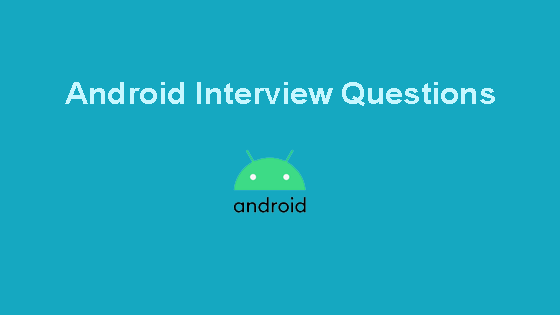
- 当屏幕方向改变时,上述应用程序会重新创建新的Activity实例,此时会重新调用onCreate()方法。因此,当屏幕方向改变时,TextView的值将被重置为0,因为i的初始值为0。
On-screen rotation the activity restarts and the objects are initialized again. Hence the textView counter resets to zero every time the orientation is changed.
- 当屏幕旋转时,如何防止数据重新加载和重置?
The most basic approach is to add an element attribute tag `android:configChanges` inside the activity tag in the AndroidManifest.xml as shown below.
```
<activity android:name=".MainActivity"
android:configChanges="orientation|screenSize">
<intent-filter>
<action android:name="android.intent.action.MAIN" />
<category android:name="android.intent.category.LAUNCHER" />
</intent-filter>
</activity>
```
In general, the configChanges for any activity are defined as
```
android:configChanges="orientation|screenSize|keyboardHidden"
```
The `keyboardHidden` configuration is to prevent the keyboard from resetting if it's pulled out.
- 以下是activity_main.xml的示例布局。MainActivity.java只包含空的onCreate()方法。
```
<?xml version="1.0" encoding="utf-8"?>
<RelativeLayout xmlns:android="https://schemas.android.com/apk/res/android"
android:layout_width="match_parent"
android:layout_height="match_parent"
android:paddingBottom="@dimen/activity_vertical_margin"
android:paddingLeft="@dimen/activity_horizontal_margin"
android:paddingRight="@dimen/activity_horizontal_margin"
android:paddingTop="@dimen/activity_vertical_margin"
>
<EditText
android:layout_width="wrap_content"
android:layout_height="wrap_content"
android:text="Hello World!"
android:layout_alignParentRight="true"
android:layout_alignParentEnd="true"
android:layout_alignParentLeft="true"
android:layout_alignParentStart="true" />
</RelativeLayout>
```
The configChanges are defined in the AndroidManifest.xml as `android:configChanges="orientation|screenSize|keyboardHidden"`
#### Does the input text entered in the EditText persist when the orientation is changed? Yes/No? Explain.
No. Despite the configChanges defined in the AndroidManifest.xml, the EditText input text entered resets when the orientation is changed. This is because no resource id has been defined. On orientation change, the instance of the EditText gets lost. To fix this issue to work correctly add an `android:id` attribute element in the EditText tag.
- 为什么不推荐使用android:configChanges?有更好的处理屏幕旋转的方式吗?
`android:configChanges` is not the recommended way by Google. Though it's the simplest way to use, it comes with its own share of drawbacks. First, the common perception that android:configChanges = "orientation" will magically retain the data is a complete misinterpretation. The orientation changes can occur from a number of other events such as changing the default language can trigger a configuration change and destroy and recreate the activity. Second, the activity can restart itself if it's in the background and Android decides to free up its heap memory by killing it. When the application returns to the foreground it'll restart it's data to the original state and the user may not like that. A better alternative of `android:configChanges` is; Saving the current state of the activity when it's being destroyed and restoring the valuable data when it's restarted can be done by overriding the methods `onSaveInstanceState()` and `onRestoreInstanceState()` of the activity class.
- 在活动生命周期中,onSaveInstanceState()和onRestoreInstanceState()方法是在什么时候使用的?这些方法如何保存和恢复数据?
In general the onSaveInstanceState() is invoked after onPause() and before the onStop(). But the API documentation explicitly states that the onSaveInstanceState( ) method will be called before onStop() but makes no guarantees it will be called before or after onPause(). The onRestoreInstanceState() is called after onStart() is invoked. The onRestoreInstanceState() method is invoked only when the activity was killed before. If the activity is NOT killed the onSaveInstanceState() is NOT called. When the activity is being destroyed, the onSaveInstanceState() gets invoked. The onSaveInstanceState contains a Bundle parameter. The data to be saved is stored in the bundle object in the form of a HashMap. The bundle object is like a custom HashMap object. The data is retrieved in the onRestoreInstanceState() method using the keys.
- 你被给予一个包含一个EditText字段的布局。实现onSaveInstanceState()和onRestoreInstanceState()函数,当屏幕旋转时,保存和恢复当前输入的文本,而不需要在清单文件中声明android:configChanges属性。下面给出了MainActivity.java。
```
public class MainActivity extends AppCompatActivity {
EditText editText;
@Override
protected void onCreate(Bundle savedInstanceState) {
super.onCreate(savedInstanceState);
setContentView(R.layout.activity_main);
editText = (EditText) findViewById(R.id.editText);
}
}
```
```
public class MainActivity extends AppCompatActivity {
EditText editText;
@Override
protected void onCreate(Bundle savedInstanceState) {
super.onCreate(savedInstanceState);
setContentView(R.layout.activity_main);
editText = (EditText) findViewById(R.id.editText);
}
@Override
public void onSaveInstanceState(Bundle outState) {
super.onSaveInstanceState(outState);
outState.putString("myData", editText.getText().toString());
}
@Override
protected void onRestoreInstanceState(Bundle savedInstanceState) {
super.onRestoreInstanceState(savedInstanceState);
editText.setText(savedInstanceState.getString("myData"));
}
}
```
- 如何保持屏幕定向固定?同时,在特定活动中实现屏幕始终保持亮起的机制。
The screen orientation can be fixed by adding the attribute `android:screenOrientation="portrait"` or `android:screenOrientation="landscape"` in the activity tag. To keep the screen always on for a particular screen add the `android:keepScreenOn="true"` in the root tag of the activity layout.
- 如何通过编程方式重新启动一个活动?在按钮点击时,实现一个名为restartActivity()的方法来重新启动一个活动。
Given below is the MainActivity.java class
```
public class MainActivity extends AppCompatActivity {
Button btn;
@Override
protected void onCreate(Bundle savedInstanceState) {
super.onCreate(savedInstanceState);
setContentView(R.layout.activity_main);
btn = (Button) findViewById(R.id.btn);
btn.setOnClickListener(new View.OnClickListener() {
@Override
public void onClick(View v) {
restartActivity();
}
});
}
public void restartActivity() {
//Complete the code
}
}
```
We need to invoke the recreate method on the Activity instance as shown below.
```
public void restartActivity() {
MainActivity.this.recreate();
}
```
- 描述”意图”的三种常见用法以及它们如何被调用。
Android Intents are used to
1. start an activity - startActivity(intent)
2. start a service - startService(intent)
3. deliver a broadcast - sendBroadcast(intent)
- 使用意图实现两个操作,分别是拨打电话和打开一个URL链接。
To enable calling from the application we need to add the following permission in the manifest tag of AndroidManifest.xml
```
<uses-permission android:name="android.permission.CALL_PHONE" />
```
In the MainActivity the following code invokes an action call to the given number represented as a string. The string is parsed as a URI.
```
String phone_number = "XXXXXXX" // replace it with the number
Intent intent=new Intent(Intent.ACTION_CALL,Uri.parse("tel:"+phone number);
startActivity(intent);
```
To open a URL we need to add the following permission.
```
<uses-permission android:name="android.permission.INTERNET" />
```
The intent to view a URL is defined below.
```
Intent intent = new Intent(Intent.ACTION_VIEW, Uri.parse("https://www.scdev.com/"));
startActivity(intent);
```
- Intent对象的setFlags()和addFlags()之间有什么区别?
When we're using setFlags, we're replacing the old flags with a new set of Flags. When we use addFlags, we're appending more flags.
- 在使用意图调用新活动时,提到两种清除活动返回堆栈的方法。
The first approach is to use a `FLAG_ACTIVITY_CLEAR_TOP` flag.
```
Intent intent= new Intent(ActivityA.this, ActivityB.class);
intent.setFlags(Intent.FLAG_ACTIVITY_CLEAR_TOP);
startActivity(intent);
finish();
```
The second way is by using `FLAG_ACTIVITY_CLEAR_TASK` and `FLAG_ACTIVITY_NEW_TASK` in conjunction.
```
Intent intent= new Intent(ActivityA.this, ActivityB.class);
intent.setFlags(Intent.FLAG_ACTIVITY_NEW_TASK | Intent.FLAG_ACTIVITY_CLEAR_TASK);
startActivity(intent);
```
- FLAG_ACTIVITY_CLEAR_TASK和FLAG_ACTIVITY_CLEAR_TOP之间有什么区别?
`FLAG_ACTIVITY_CLEAR_TASK` is used to clear all the activities from the task including any existing instances of the class invoked. The Activity launched by intent becomes the new root of the otherwise empty task list. This flag has to be used in conjunction with `FLAG_ ACTIVITY_NEW_TASK`. `FLAG_ACTIVITY_CLEAR_TOP` on the other hand, if set and if an old instance of this Activity exists in the task list then barring that all the other activities are removed and that old activity becomes the root of the task list. Else if there's no instance of that activity then a new instance of it is made the root of the task list. Using `FLAG_ACTIVITY_NEW_TASK` in conjunction is a good practice, though not necessary.
- 请给出一个使用FLAG_ACTIVITY_NEW_TASK的用例,并描述该活动如何响应该标志。
When we're trying to launch an activity from outside the activity's context, a FLAG\_ACTIVITY\_NEW\_TASK is compulsory else a runtime exception would be thrown. Example scenarios are: launching from a service, invoking an activity from a notification click. If the activity instance is already on the task list when the flag is set, it will invoke the onNewIntent() method of that Activity. All the implementation stuff goes in that method.
- 定义 Activity 的 launchMode 类型,并描述每种类型的含义。
The `android:launchMode` of an Activity can be of the following types:
- **standard** : It's the default launch mode for an activity wherein every new instance of the activity called will be put on top of the stack as a separate entity. Hence calling startActivity() for a particular class 10 times will create 10 activities in the task list.
- **singleTop**: It differs from the standard launch mode in the fact that when the Activity instance that's invoked is already present on the top of the stack, instead of creating a new Activity, that instance will be called. In cases where the same Activity instance is not on the top of the stack or if it doesn't exist in the stack at all then a new instance of the activity will be added to the stack. Hence we need to handle the upcoming intent in both the `onCreate()` and `onNewIntent()` methods to cover all cases.
- **singleTask**: This is different from singleTop in the case that if the Activity instance is present in the stack, the onNewIntent() would be invoked and that instance would be moved to the top of the stack. All the activities placed above the singleTask instance would be destroyed in this case. When the activity instance does not exist in the stack, the new instance would be placed on the top of the stack similar to the standard mode.
- **singleInstance** : An activity with this launchMode defined would place only a singleton activity instance in the Task. The other activities of the application will be placed in a separate Task.
- 任务亲和性是什么意思?
```
EditText in;
in=(EditText)findViewById(R.id.editText);
if (in != null) {
in.setSelection(Integer.parseInt(String.valueOf(in.getText().toString().length())));
}
```
The setSelection method requires an integer parameter. So we're wrapping the length of the string as an Integer using parseInt.
- 实现一个EditText,在按下回车键时自动清空。下面的图片展示了这个要求。
```
EditText in;
in=(EditText)findViewById(R.id.editText);
in.addTextChangedListener(new TextWatcher() {
@Override
public void beforeTextChanged(CharSequence s, int start, int count, int after) {
}
@Override
public void onTextChanged(CharSequence s, int start, int before, int count) {
String string = s.toString();
if (string.length() > 0 && string.charAt(string.length() - 1) == '\n') {
Toast.makeText(getApplicationContext(),"ENTER KEY IS PRESSED",Toast.LENGTH_SHORT).show();
in.setText("");
}
}
@Override
public void afterTextChanged(Editable s) {
}
});
```
- 解释LinearLayout、RelativeLayout和AbsoluteLayout之间的区别。
区分LinearLayout、RelativeLayout和AbsoluteLayout。
A LinearLayout arranges its children in a single row or single column one after the other. A RelativeLayout arranges it's children in positions relative to each other or relative to parent depending upon the LayoutParams defined for each view. AbsoluteLayout needs the exact positions of the x and y coordinates of the view to position it. Though this is deprecated now.
- FrameLayout和TableLayout有什么区别?
A FrameLayout stack up child views above each other with the last view added on the top. Though we can control the position of the children inside the FrameLayout using the layout\_gravity attribute. When the width and height of the FrameLayout are set to wrap\_content, the size of the FrameLayout equals the size of the largest child (plus padding). A TableLayout consists of TableRows. The children are arranged in the form of rows and columns.
- 数据是如何存储在Shared Preferences中的?commit()和apply()有什么区别?哪个是推荐的?
Data is stored in SharedPreferences in the form of a key-value pair(HashMap). commit() was introduced in API 1 whereas apply() came up with API 9. commit() writes the data synchronously and returns a boolean value of success or failure depending on the result immediately. apply() is asynchronous and it won't return any boolean response. Also, if there is an apply() outstanding and we perform another commit(), then the commit() will be blocked until the apply() is not completed. commit() is instantaneous and performs disk writes. If we're on the main UI thread apply() should be used since it's asynchronous.
- 当用户在屏幕上按下返回按钮时,会调用哪种方法?
The onBackPressed() method of the Activity is invoked. Unless overridden it removes the current activity from the stack and goes to the previous activity.
- 你如何禁用 onBackPressed() 方法?
The onBackPressed() method is defined as shown below:
```
@Override
public void onBackPressed() {
super.onBackPressed();
}
```
To disable the back button and preventing it from destroying the current activity and going back we have to remove the line `super.onBackPressed();`
- 什么是StateListDrawable?
A StateListDrawable is a drawable object defined in the XML that allows us to show a different color/background for a view for different states. Essentially it's used for Buttons to show a different look for each state(pressed, focused, selected, none).
- 实现一个按钮,使用StateListDrawable来设定按钮按下和非按下状态,按钮具有圆角和边框。
The selector drawable for a button is shown below.
```
<selector xmlns:android="https://schemas.android.com/apk/res/android">
<item android:state_pressed="false">
<shape android:shape="rectangle">
<solid android:color="@android:color/holo_red_dark"/>
<stroke android:color="#000000" android:width="3dp"/>
<corners android:radius="2dp"/>
</shape>
</item>
<item android:state_pressed="true">
<shape android:shape="rectangle">
<solid android:color="@android:color/darker_gray"/>
<stroke android:color="#FFFF" android:width="1dp"/>
<corners android:radius="2dp"/>
</shape>
</item>
</selector>
```
We need to add this drawable XML in the android:background attribute of the button as:
```
android:background="@drawable/btn_background"
```
The output looks like this:
- 什么是片段?描述片段的生命周期方法。
Fragments are a part of an activity and they contribute there own UI to the activity they are embedded in. A single activity can contain multiple fragments. Fragments are reusable across activities. The lifecycle methods of a Fragment are :
1. `onAttach(Activity)` : is called only once when it is attached with activity.
2. `onCreate(Bundle)` : it is used to initialise the fragment.
3. `onCreateView(LayoutInflater, ViewGroup, Bundle)` : creates and returns view hierarchy.
4. `onActivityCreated(Bundle)` : it is invoked after the completion of onCreate() method.
5. `onViewStateRestored(Bundle)` : it provides information to the fragment that all the saved state of fragment view hierarchy has been restored.
6. `onStart()` : makes the fragment visible.
7. `onResume()` : makes the fragment interactive.
8. `onPause()` : is called when fragment is no longer interactive.
9. `onStop()` : is called when fragment is no longer visible
10. `onDestroyView()` : it allows the fragment to clean up resources
11. `onDestroy()` : it allows the fragment to do final clean up of fragment state
12. `onDetach()` : it is called when the fragment is no longer associated with the activity
An image depicting the Fragments lifecycle is given below.
- 在点击按钮时,如何通过编程从另一个活动中终止正在运行的活动?
We'll declare and assign a class instance of the FirstActivity to itself as shown below.
```
public class FirstActivity extends AppCompatActivity {
public static FirstActivity firstActivity;
@Override
protected void onCreate(Bundle savedInstanceState) {
super.onCreate(savedInstanceState);
setContentView(R.layout.activity_main);
firstActivity=this;
}
}
```
We'll call finish() on the above instance of the FirstActivity to kill the activity from any other activity.
```
FirstActivity.firstActivity.finish()
```
- 什么是PendingIntent?
A PendingIntent is a wrapper for the Intent object. It's passed to a foreign application (NotificationManager, AlarmManager) such that when some given conditions are met, the desired action is performed on the intent object it holds onto. The foreign application performs the intent with the set of permissions defined in our application.
- AsyncTask和Thread类之间有什么区别?
A Thread is generally used for long tasks to be run in the background. We need a Handler class to use a Thread. An AsyncTask is an intelligent Thread subclass. It's recommended to use AsyncTask when the caller class is the UI Thread as there is no need to manipulate the handlers. AsyncTask is generally used for small tasks that can communicate back with the main UI thread using the two methods onPreExecute() and onPostExecute() it has. A Handler class is preferred when we need to perform a background task repeatedly after every x seconds/minutes.
下面给出了一个AsyncTask的示例。
private class MyTask extends AsyncTask {
protected String doInBackground(String... params) {
Toast.makeText(getApplicationContext(),"Will this work?",Toast.LENGTH_LONG).show();
int count = 100;
int total = 0;
for (int i = 0; i < count/2; i++) {
total += i;
}
return String.valueOf(totalSize);
}
protected void onPostExecute(String result) {
}
}
- 以上的AsyncTask如何从主线程启动?它能成功运行吗?
We need to call the AsyncTask from the onCreate() using the following piece of code;
```
MyTask myTask= new MyTask();
myTask.execute();
```
No. The application will crash with a runtime exception since we're updating the UI Thread by trying to display a Toast message inside the doInBackground method. We need to get rid of that line to run the application successfully.
- doInBackground方法的返回值去哪里了?在onCreate()方法中如何获取这个返回值?
The returned value of the doInBackground goes to the onPostExecute() method. We can update the main UI thread from here. To get the returned value in the onCreate() method we need to use the following code snippet.
```
MyTask myTask= new MyTask();
String result=myTask.execute().get();
```
This approach is not recommended as it blocks the main UI thread until the value is not returned. The ideal scenario to use it is when the other views of the UI thread need the value from the AsyncTask for processing.
- 实现一个异步任务,在给定的时间间隔后重复执行。
We need to use a Handler class in the onPostExecute that executes the AsyncTask recursively.
```
private class MyTask extends AsyncTask {
protected String doInBackground(String... params) {
Toast.makeText(getApplicationContext(),"Will this work?",Toast.LENGTH_LONG).show();
int count = 100;
int total = 0;
for (int i = 0; i < count/2; i++) {
total += i;
}
return String.valueOf(totalSize);
}
protected void onPostExecute(String result) {
// repeats after every 5 seconds here.
new Handler().postDelayed(new Runnable() {
@Override
public void run() {
new MyAsyncTask().execute("my String");
}
}, 5*1000);
}
}
```
- 什么是服务?
A service is a component in android that's used for performing tasks in the background such as playing Music, location updating etc. Unlike activities, a service does not have a UI. Also, a service can keep running in the background even if the activity is destroyed.
- 如何启动/停止一个服务?
A service is started from an activity by executing the following code snippet.
```
startService(new Intent(this, MyService.class));
```
Though just executing the above code won't start a service. We need to register the service first in the AndroidManifest.xml file as shown below.
```
<service android:name="MyService"/>
```
To stop a service we execute `stopService()`. To stop the service from itself we call `stopSelf()`.
- 定义并区分这两种服务的类型。
Services are largely divided into two categories : **Bound Services** and **Unbound/Started Services**
1. **Bound Services**: An Android component may bind itself to a Service using `bindservice()`. A bound service would run as long as the other application components are bound to it. As soon as the components call `unbindService()`, the service destroys itself.
2. **Unbound Services**: A service is started when a component (like activity) calls startService() method and it runs in the background indefinitely even if the original component is destroyed.
- 描述一种服务的生命周期方法。
- `onStartCommand()` : This method is called when startService() is invoked. Once this method executes, the service is started and can run in the background indefinitely. This method is not needed if the service is defined as a bounded service. The service will run indefinitely in the background when this method is defined. We'll have a stop the service ourselves
- `onBind()` This method needs to be overridden when the service is defined as a bounded service. This method gets called when bindService() is invoked. In this method, we must provide an interface that clients use to communicate with the service, by returning an IBinder. We should always implement this method, but if you don’t want to allow binding, then you should return null
- `onCreate()` : This method is called while the service is first created. Here all the service initialization is done
- `onDestroy()` : The system calls this method when the service is no longer used and is being destroyed. All the resources, receivers, listeners clean up are done here
- 区分广播接收器和服务。
A service is used for long running tasks in the background such as playing a music or tracking and updating the user's background location. A Broadcast Receiver is a component that once registered within an application executes the onReceive() method when some system event gets triggered. The events the receiver listens to are defined in the AndroidManifest.xml in the intent filters. Types of system events that a Broadcast Receiver listens to are: changes in the network, boot completed, battery low, push notifications received etc. We can even send our own custom broadcasts using `sendBroadcast(intent)`.
- Broadcast Receiver在manifest.xml中如何注册?
The Broadcast Receiver is defined inside the receiver tags with the necessary actions defined inside the intent filter as shown below.
```
<receiver android:name=".ConnectionReceiver" >
<intent-filter>
<action android:name="android.net.conn.CONNECTIVITY_CHANGE" />
</intent-filter>
</receiver>
```
- RecyclerView和ListView有什么不同之处?
- A RecyclerView recycles and reuses cells when scrolling. This is a default behaviour. It's possible to implement the same in a ListView too but we need to implement a ViewHolder there
- A RecyclerView decouples list from its container so we can put list items easily at run time in the different containers (linearLayout, gridLayout) by setting LayoutManager
- Animations of RecyclerView items are decoupled and delegated to `ItemAnimator`
- 在ExpandableListView中实现所有的头部组默认都展开。
We need to call the method expandGroup on the adapter to keep all the group headers as expanded.
```
ExpandableListView el = (ExpandableListView) findViewById(R.id.el_main);
elv.setAdapter(adapter);
for(int i=0; i < adapter.getGroupCount(); i++)
el.expandGroup(i);
```
- 当执行异步任务的活动改变方向时,AsyncTask会发生什么变化?
The lifecycle of an AsyncTask is not tied onto the Activity since it's occurring on a background thread. Hence an orientation change won't stop the AsyncTask. But if the AsyncTask tries to update the UI thread after the orientation is changed, it would give rise to `java.lang.IllegalArgumentException: View not attached to window manager` since it will try to update the former instances of the activity that got reset.
- /assets和/res/raw/文件夹有什么用途?
**/assets** folder is empty by default. We can place files such as custom fonts, game data here. Also, this folder is ideal for maintaining a custom dictionary for lookup. The original file name is preserved. These files are accessible using the AssetManager (**getAssets()**). **/res/raw** folder is used to store xml files, and files like \*.mp3, \*.ogg etc. This folder gets built using aapt and the files are accessible using R.raw.
这就是所有关于安卓面试问题和答案的内容。如果我收到更多的安卓面试问题,我会将它们和详细答案加入到列表中。

